Typically, when cloning a website, the data is copied to the clipboard. Once the data reaches a sufficient size, it automatically converts into a JSON file, functioning as a template. You can easily upload this template to your page or post.
How To Insert Templates
Open the Elementor Editor.
On the canvas, click the add template icon to add a Page template, Block, or your own Saved template from the editing screen.
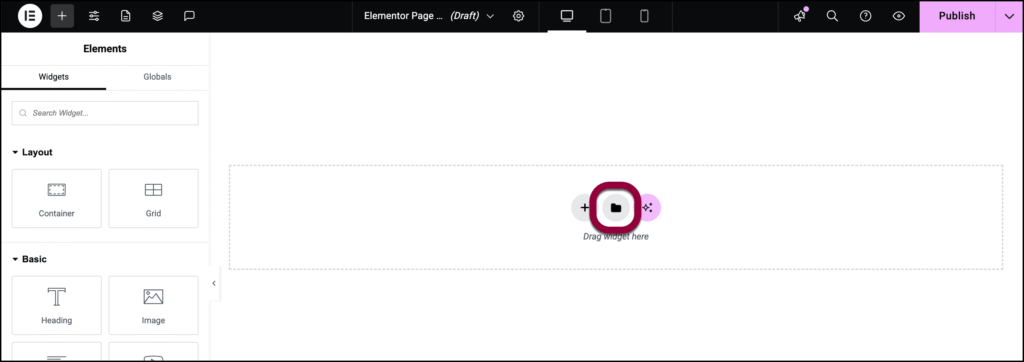
The first time you insert a template, you will be prompted to connect your free Elementor account to access the Template Library.
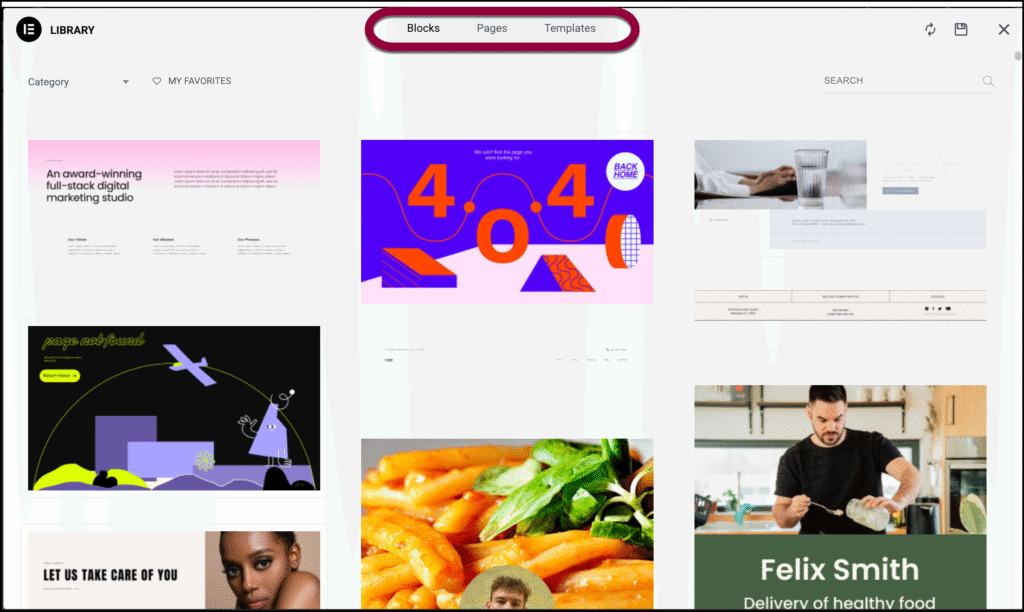
Click Templates.
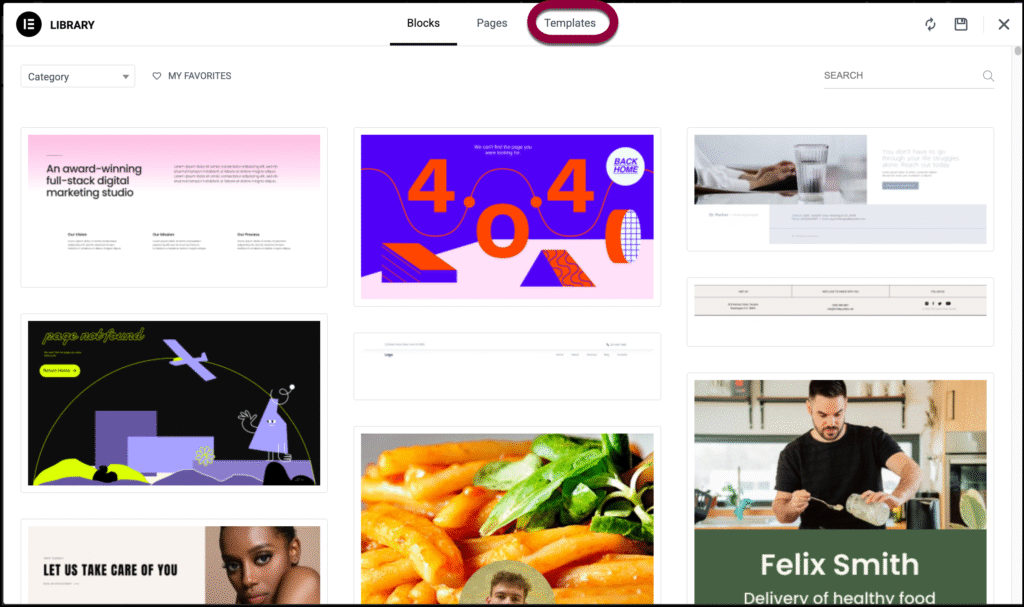
Click the upload icon.
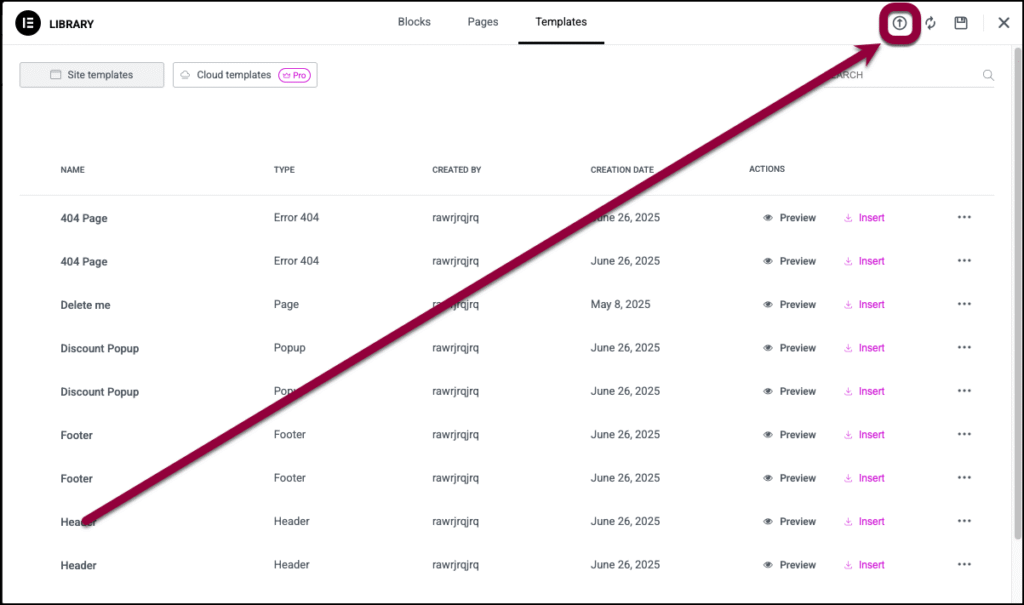
Navigate to the file you want to import.
Confirm that you want to import the file.
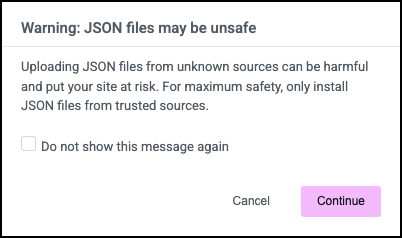
Click Insert to add the template to your page.
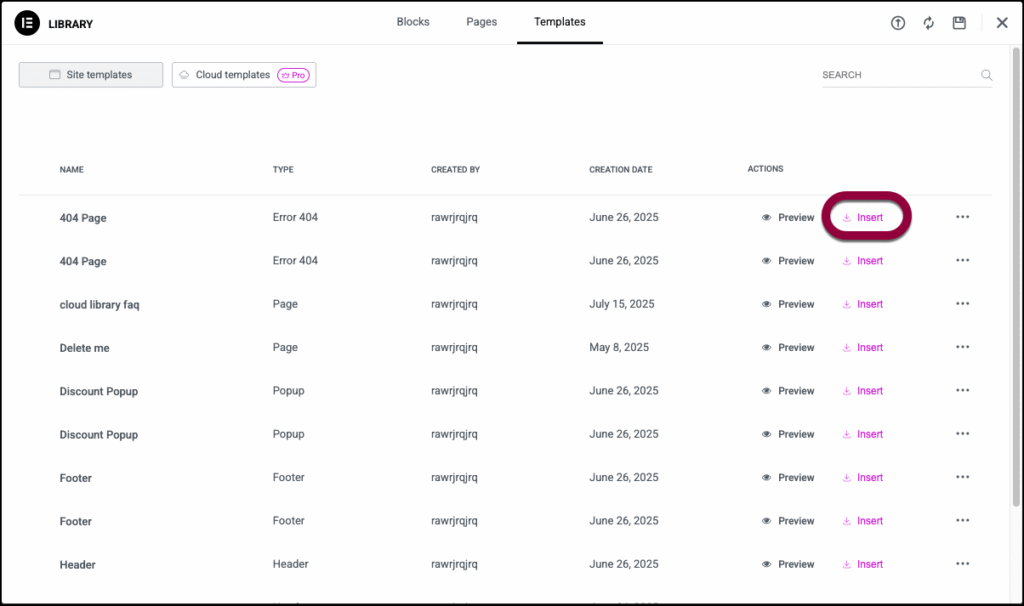
Alternative import way
If you’re encountering difficulties importing the JSON file due to an error, you can still import the JSON file directly into your Elementor Template.
WordPress Dashboard > Templates > Saved Templates
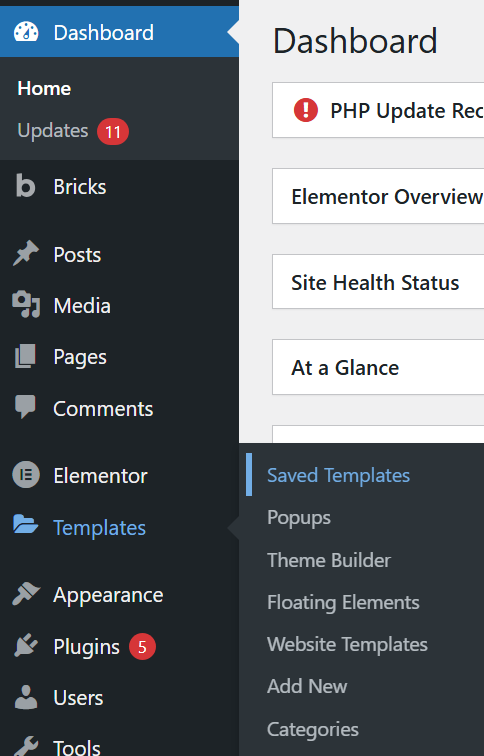
Click on “Import Teamplates” and upload your Json files.
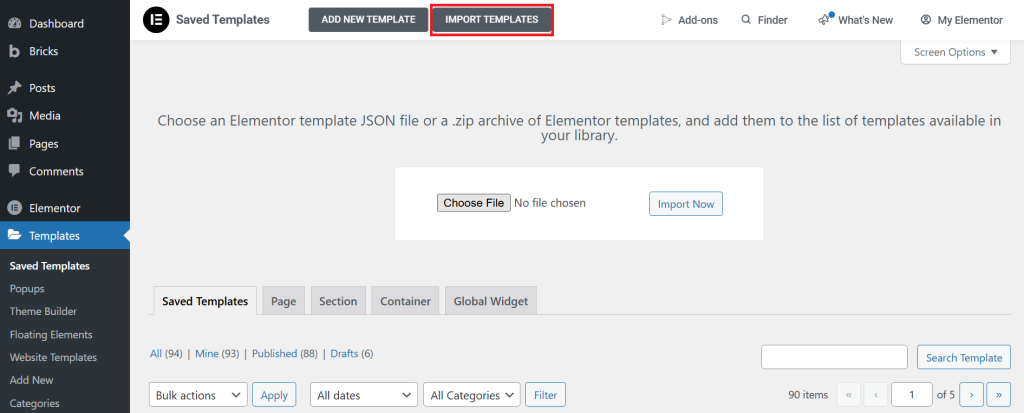
Subsequently, you can continue to modify the template using the Elementor editor.
 Skip to main content
Skip to footer
Skip to main content
Skip to footer